How to control and limit the ads Facebook shows you

Mark Zuckerberg, chief executive officer and founder of Facebook Inc. attends the Viva Tech start-up and technology gathering at Parc des Expositions Porte de Versailles on May 24, 2018 in Paris, France.
Christophe Morin/IP3 | Getty Images News | Getty Images
Quitting Facebook is not a realistic option for many people. But, if you're tired of feeling like Facebook is constantly eavesdropping on your conversations, there's a way to limit the social network's ability to target you with ads.
You can hide ad topics, restrict which parts of your information advertisers can use and prohibit Facebook from using partners' data for targeting and more.
I've pretty much turned off every possible way that Facebook advertisers can target me. The ads I see on my News Feed are all relevant to two primary things: my age and that I live in the U.S.
I'm getting a more random assortment of ads, but Facebook feels a lot less creepy now. I'll show you how to control your ads, too.
How to limit the ads Facebook shows you
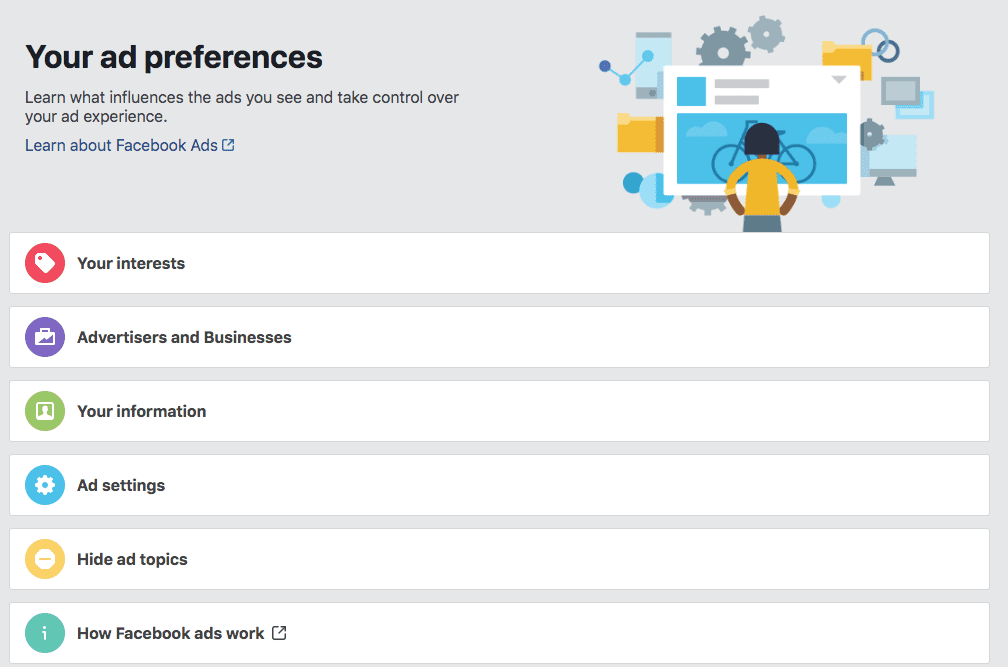
- Go to Facebook's website or open the app (I recommend the website since it's easier to control more).
- Tap Settings from the top-right drop-down menu.
- Choose "Ads" on the far left.
This is going to be your primary control panel for my guide. But let's get started by turning off three things in the "ad settings" section.
- The first option, which is "ads based on data from partners," will limit ads based on data Facebook has acquired about you from its partners. Tap to change it to "not allowed."
- The second one is called "ads based on your activity on Facebook company products that you see elsewhere." If you turn this off, you'll limit the ads you see on Instagram, WhatsApp and Messenger. Tap to turn it off.
- Finally, "Ads that include your social actions," lets you restrict Facebook from being able to use your name and likes for ads shown to your friends and family. Turn this off, too.
Limit what information is used
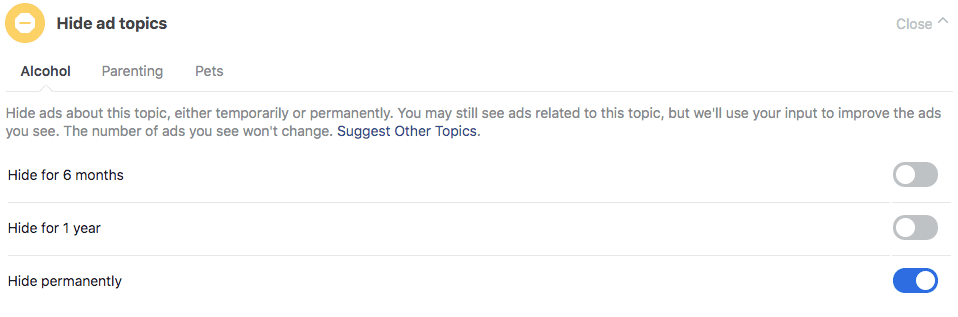
You should also limit which details Facebook can use to target ads, and you can do that by checking out two other sections in Facebook's ad settings.
- In the "your information" section of Facebook's ad settings, you can toggle off the social network's ability to use your relationship status, your company, your job title and your education for ads. Go in and make sure you turn everything off that you don't want to share.
- Now tap "hide ad topics." Here you can turn off ads that specifically target three topics: alcohol, parenting and pets. You can hide ads for six months, a year or permanently.
More controls you should know about
By now, you have already done a good deal to limit Facebook's ad targeting, but there's a lot more you can do. It just takes time. For starters, go to the "your categories" portion of the "your information" section of the ad controls.
Here you'll find a list of ways Facebook has categorized you. It might assume you're a "newlywed, " for example. You can remove these categories by clicking on each one and tapping "remove category." Unfortunately, there's currently no way to remove all the categories at once.
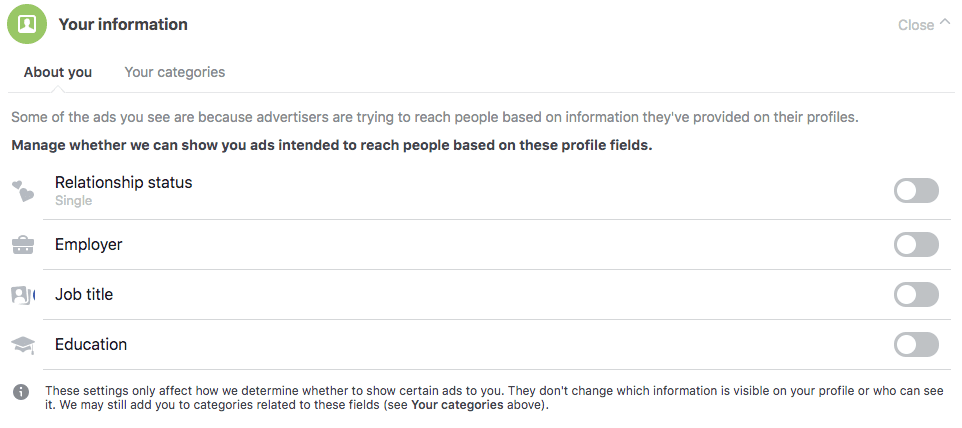
Next, go to "advertisers and businesses." This section allows you to limit the data that individual companies upload to Facebook in order to target you. The key section is "who have uploaded and shared a list with your info." This section contains a list of companies that uploaded ad targeting lists to Facebook that include your data, such as your phone number or email. These companies "can share the ability to advertise to the list with advertisers on Facebook," but you have the power to limit that ability.
For each company, tap on "view details" and then "advertisers using lists with your info." You can then select "hide all ads from his advertiser" for each one. Do this for each advertiser.
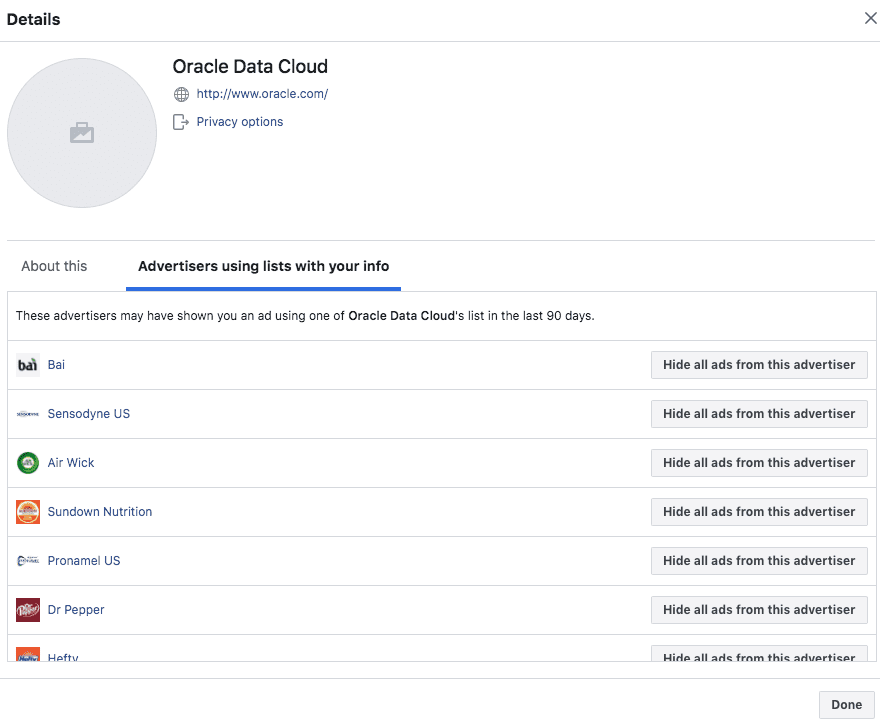
Next, tap on the "advertisers and businesses" section. The key sections are "whose website or app you may have used," "whom you've visited" and "whose ads you've clicked." Tap on each company that comes up to hide ads from them. You should also do this in the section titled: "who uploaded a list with your info and advertised to it."
The most time-consuming section is "your interests." Here, Facebook will have multiple categories each of which contains dozens of interests that have been "determined based on your activity on Facebook."
There may be some interests you want to keep. For the rest, just tap on each one to remove it.
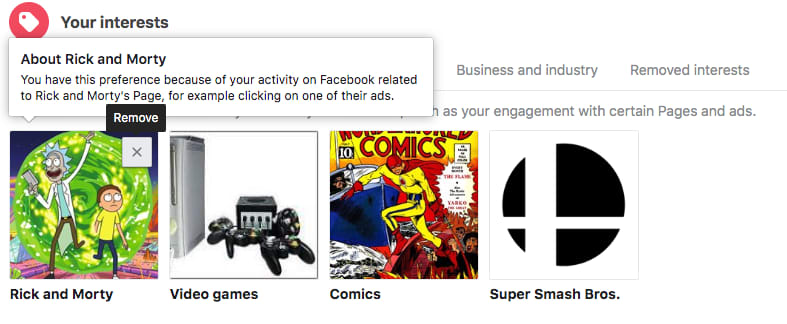
It should get easier
It's a pain to control the ads Facebook shows you, but that may change soon.
Facebook has said it will launch a new feature called Clear History later this year that will further expand users' abilities to limit ad targeting. For now, the ad preferences tool is your best bet. It's powerful, you just need to know where to look.
WATCH: Here's how to see which apps have access to your Facebook data — and cut them off
Read More
No comments